Been a while since my last post. I went on vacation right after my car got rear-ended. Now that I got it back, I wanted to share a few tweaks that I’ve made to make my life easier, starting with the day/night mode toggle using Tasker. It’s quite simple, actually. It can pretty much be described with a series of screenshots. First, create a new Task, and call it something descriptive. In the task, add an item from “Tasker” called “If”, and select “Night Mode”, then set it to match “on”. After adding this, add two more tasks underneath like so:
Nest, add a similar “Else” statement. This will ensure that if the Night Mode is “on” then it will switch to Day Mode, and otherwise it’ll switch back to Night Mode. In Tasker, this is called “Flow Control”:
Lastly, test by pressing the “play” button on the top left corner of the screen. You should be able to toggle between day and night modes easily:
If you want to place this as an icon on your home screen (or assign it to a quick launch shortcut if you use steering wheel controls), you will need to click the bottom right icon and select an icon for this task. Once done, go to your launcher and add a Tasker “Task Cut” shortcut. You can then customize how it looks and you’ll be able to click it to switch modes. Mine is assigned to a steering wheel […]

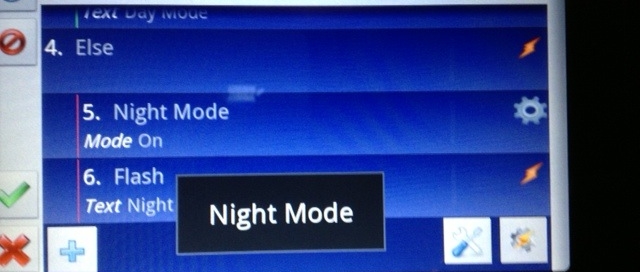


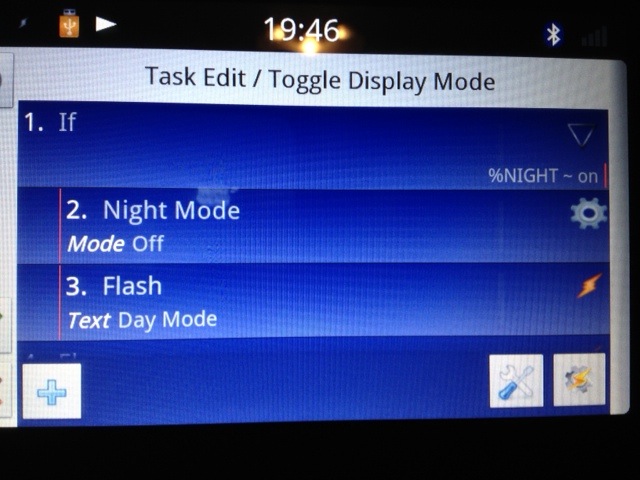
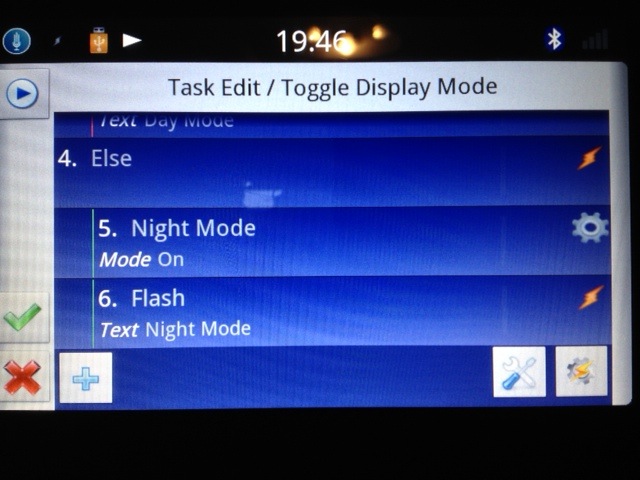
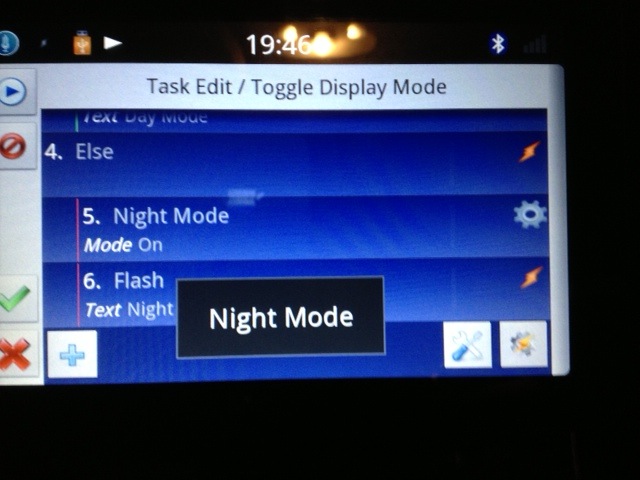


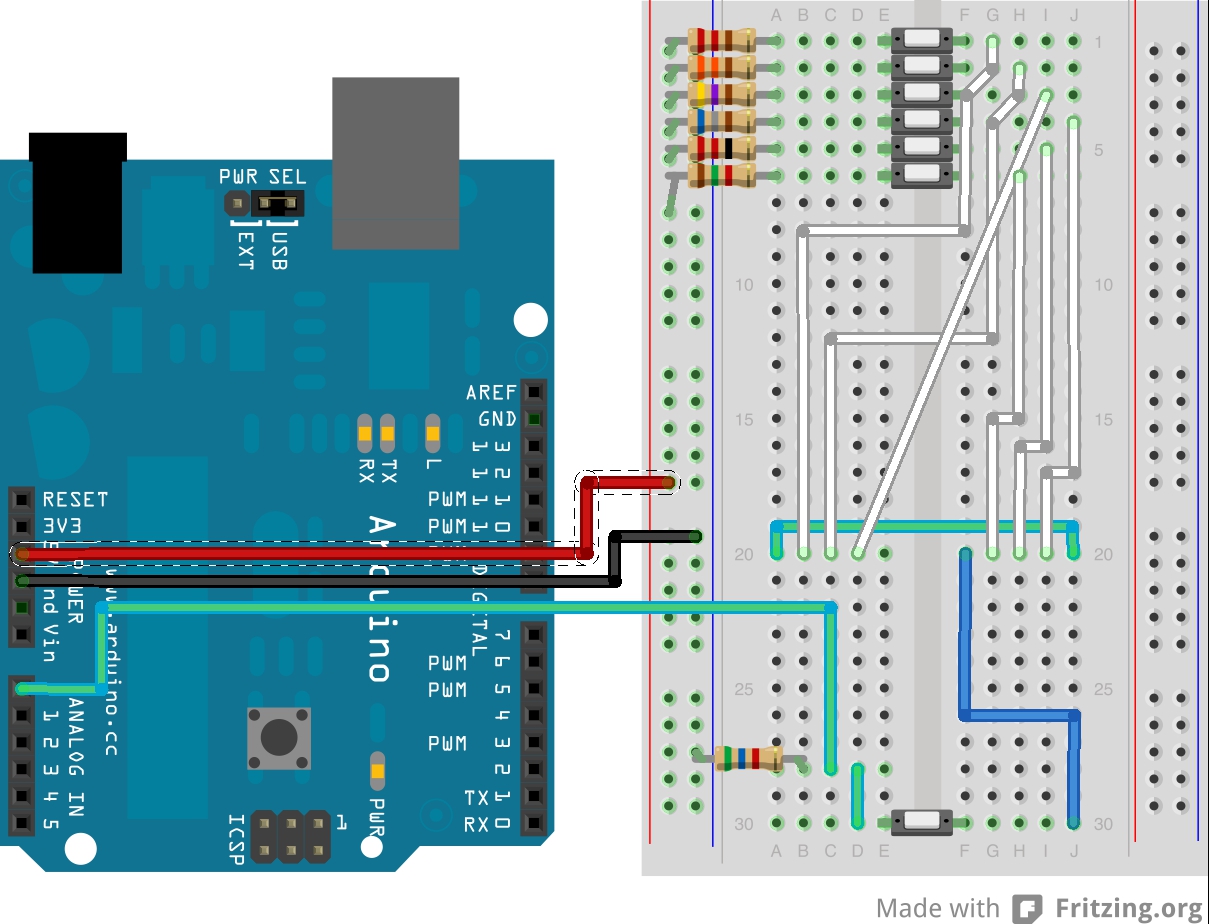
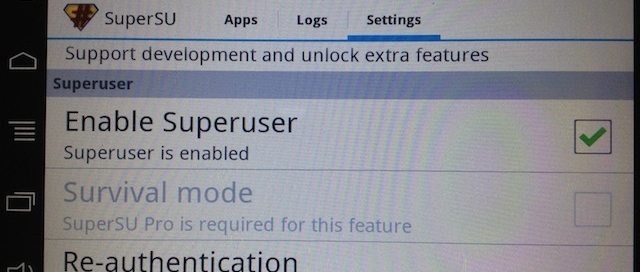
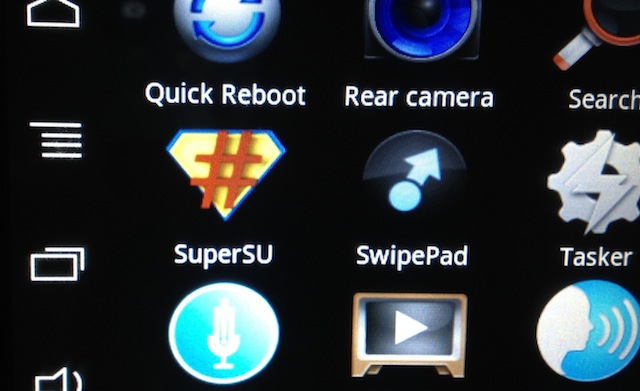
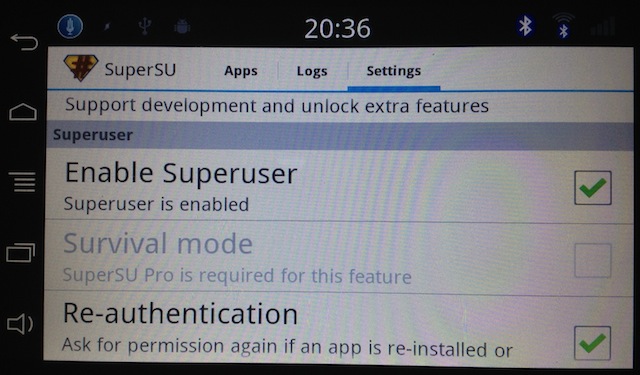



 Now that we can get the sensor data to the second Arduino that has control of the Video Experimenter shield, we can start displaying the data. First things first, however. The camera I have picked already draws some sort of alignment lines to help with parking. The trick is to overlay the sensor information in such a way as to “highlight” the objects on camera where they actually are. For this, I’ve set up a test rig. Another important thing is we want to align the data in such a way as to give the user the perception of “tracking” an object. So, looking through the camera as you’re getting closer to something, […]
Now that we can get the sensor data to the second Arduino that has control of the Video Experimenter shield, we can start displaying the data. First things first, however. The camera I have picked already draws some sort of alignment lines to help with parking. The trick is to overlay the sensor information in such a way as to “highlight” the objects on camera where they actually are. For this, I’ve set up a test rig. Another important thing is we want to align the data in such a way as to give the user the perception of “tracking” an object. So, looking through the camera as you’re getting closer to something, […]
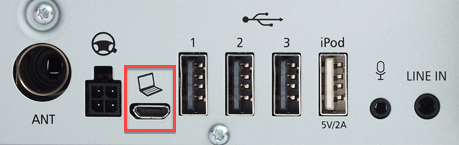
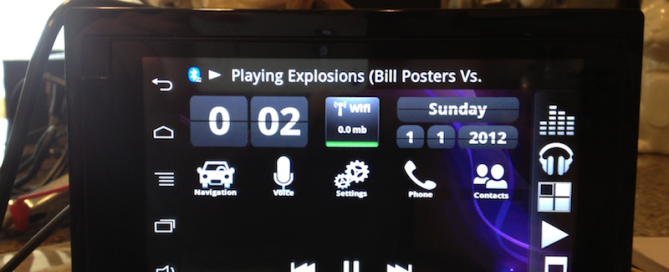
Recent Comments